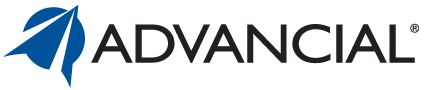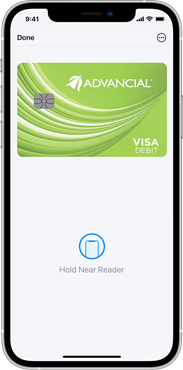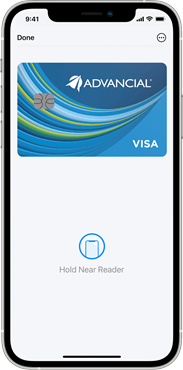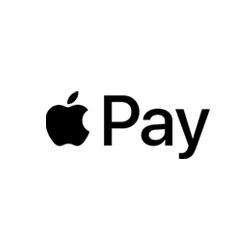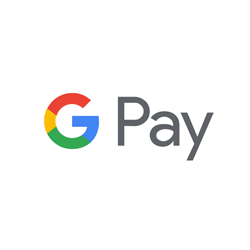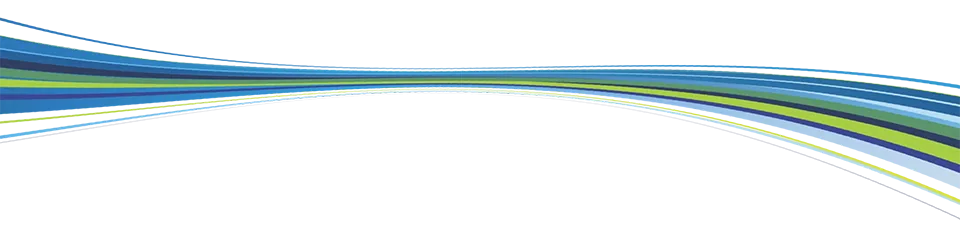Mobile Wallets
Fast, secure, convenient - available with Advancial Debit & Credit Cards
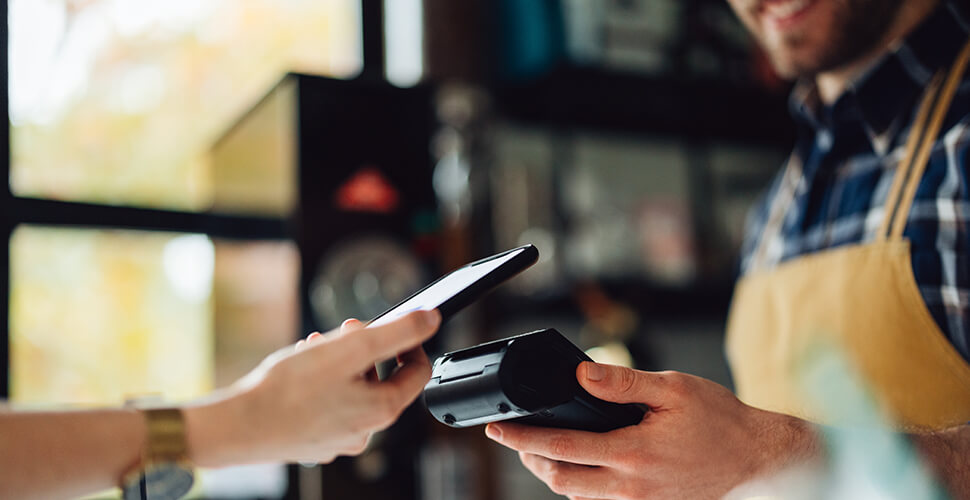

What's a mobile wallet?
A mobile wallet is a virtual wallet that stores your debit or credit card information on your mobile device. Mobile wallets are a convenient and secure way to make in-store payments at participating merchants. Advancial credit and debit cards are compatible with Apple Pay®, Google PayTM, and Samsung Pay®.
Where can I use a mobile wallet to pay?
For information on how to find merchants that accept each mobile wallet type, click the corresponding mobile purchasing options:
Frequently Asked Questions about Mobile Wallets
- Click on the Wallet app on your phone
- Tap the + icon
- Select Debit or Credit Card
- Add your card by taking a picture of it or entering the card details manually.
Please note: To ensure your enrollment goes smoothly, you should use the same contact information for your iTunes and Apple Pay accounts that you use for your Advancial Visa debit or credit card. If there is a discrepancy, it may delay your enrollment. If your phone number, email address or mailing address has changed but you have not yet updated that contact information in your Advancial or iTunes account, you should update the incorrect information before enrolling in Apple Pay.
2. Enter your phone number
3. Sign in with your Google account
4. Follow the instructions to secure your Google Pay app and add your Advancial Visa debit or credit card
You may also need to complete a verification step.
2. Sign in to your Samsung account
3. Set up a verification method for using Samsung Pay
4. Create a 4-digit Samsung Pay PIN
5. Follow the steps to add your Advancial Visa debit or credit card
• You don't give your physical card to anyone
• Your name, card number and security code stay private
• Your actual card numbers are not shared with retailers
• The retailer receives only a transaction-specific code, or "token," to process your payment
Please note: Although your iPhone screen will display a fingerprint image to prompt you to place your finger on the Touch ID sensor, that fingerprint image is a prompt only. To finalize your Apple Pay transaction, you must place your finger on the Touch ID sensor at the bottom of your phone, not on the fingerprint image on the screen.
If the cashier needs your card details to process the return, follow the same steps you use when making a payment. Hold your device near the reader, select your Advancial Visa debit or credit card and authorize the return with either Touch or Face ID. Please note that it could take several days for a return transaction to appear on your statement, depending on the return policies of the store.