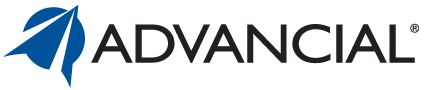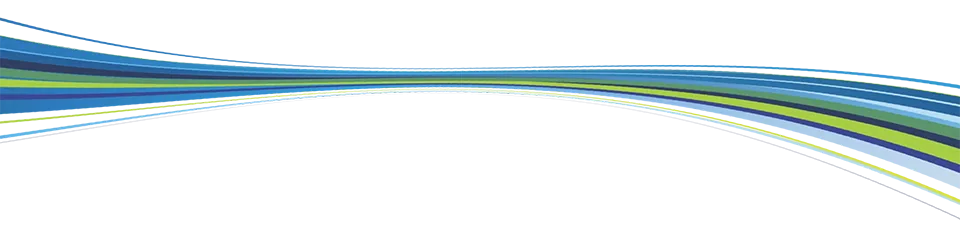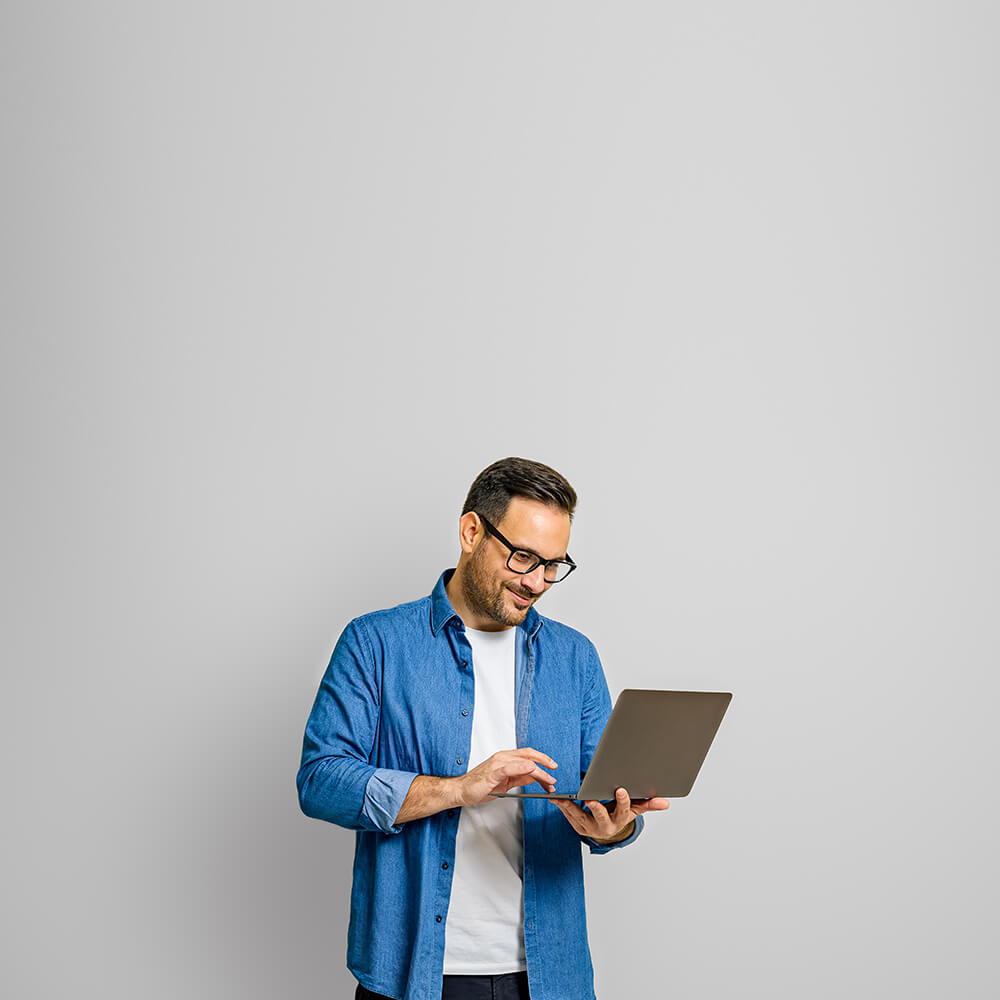

Secure and Always Available
Log in and perform almost all of your banking transactions or open new accounts from your computer 24/7/365. It's your credit union, anywhere.
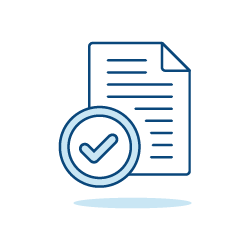
View account details
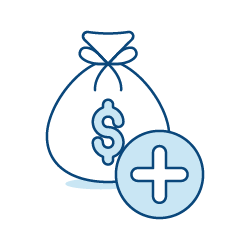
Open new accounts
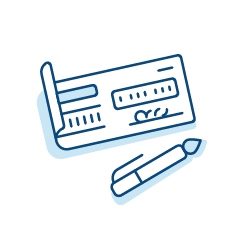
Order checks

Set up advanced direct deposit
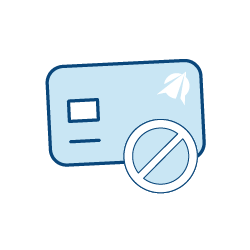
Block card use by category
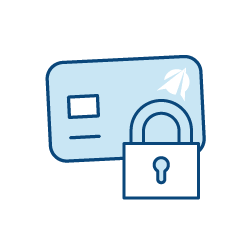
Easily lock or unlock your card
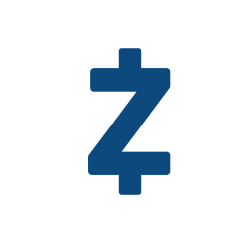
Send money with Zelle®
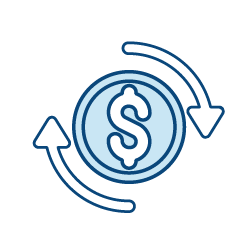
Transfer money between accounts
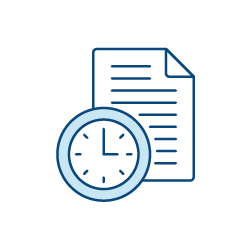
Access account information 24/7
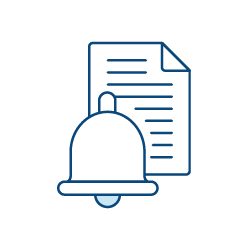
Create custom account alerts
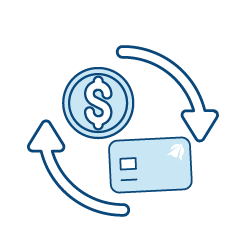
Transfer credit card balance
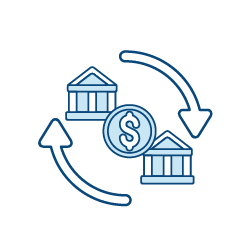
Send or receive wire transfers
Virtually Everywhere
Save Paper, Eliminate Clutter, Add Convenience
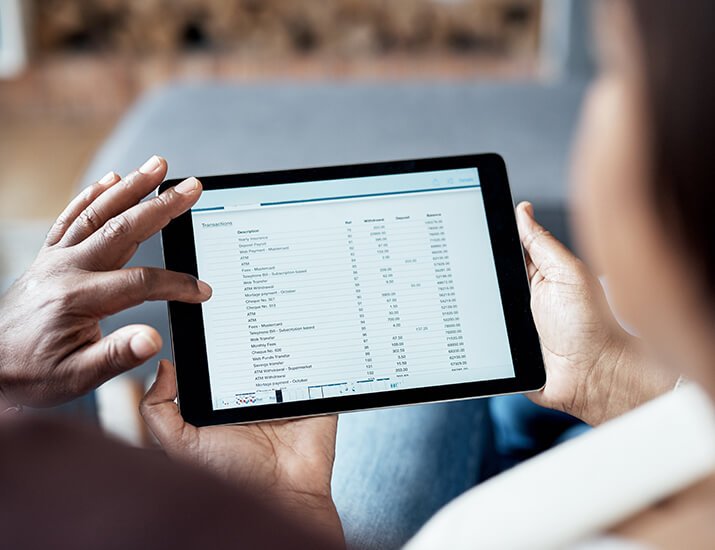
eStatements
- Print, view and save your statements in PDF format as you please
- Receive an email notification when your statement is ready for viewing
- Access up to five years of statement history online
- Sign on to cuAnywhere® Online Banking
- Select the Accounts tab
- Choose eStatements from the drop-down menu
- Finally select “eStatements (electronic delivery)” for your delivery option

Electronic Notices
Enrolling in electronic notices allows you to receive an email notification for important account notifications, such as when your savings certificate is approaching its maturity date.
Enrollment for electronic notices is a separate enrollment from eStatements. For example, you may choose to receive electronic notices and not eStatements or vice versa.
How do I sign up?
Enroll through the Enrollments under the Manage tab in cuAnywhere® online banking. Electronic notices are under the Paperless Settings section.
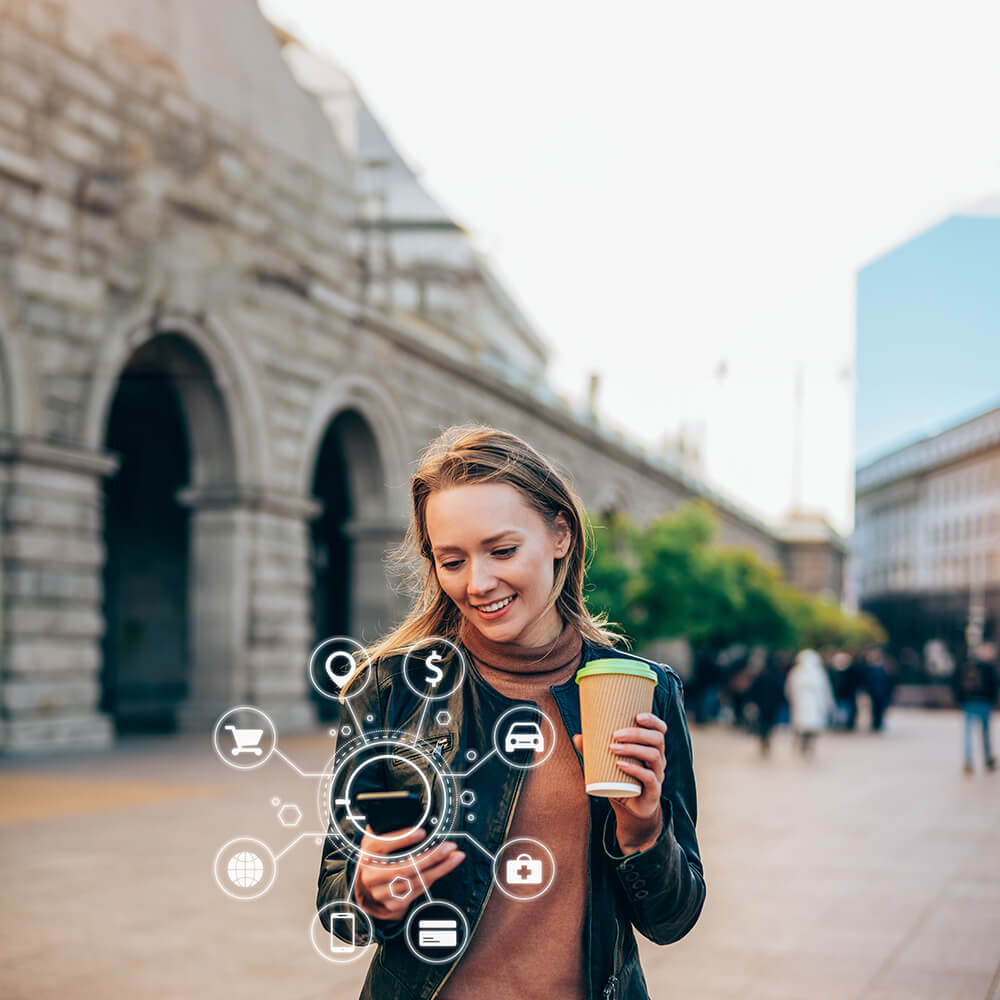
Advancial Mobile App
Frequently Asked Questions about Online Banking
- Log in to cuAnywhere® Online Banking
- Select Manage > My Profile
- Answer the security question
- Select Security Checkpoint
- Here you can change the questions and/or answers to your security questions
- Below the questions, you have the option to turn them off
- Below that, you can set how many questions are asked upon logging in
- Press Save
- Log in to cuAnywhere® Online Banking or the Advancial Mobile App
- Select the Manage tab > Enrollments
- For cuAnywhere, select the dropdown arrow next to Paperless Settings and choose Enroll me in Account eStatements
- For the Advancial mobile app, select eStatements – Account and click Agree
- Log in to cuAnywhere® Online Banking
- Select the account in which you’d like to download/print your account history from
- Click Date Range under the History Actions section and select your desired date range
- Once you’ve chosen your date range, click Download under the History Actions section
- On the pop-up window, choose the format in which you’d like the file to be downloaded or printed, then choose Download or Print
Select Move Money > Make a Transfer
Select the accounts you want to make a transfer to and from
Fill in the execution date, amount, frequency and an optional description, then click Submit
- Log in to cuAnywhere Online Banking
- Select Move Money > Send or Receive a Wire
- Follow the prompts for either Incoming Wire or Outgoing Wire
- Log in to the Advancial Mobile App
- Select Move Money > Transfers
- Select Send/Receive Wire
- Select whether you want to perform a domestic or international wire and follow the prompts
You may also visit your local branch or call our Member Service Center at 800.322.2709 to use this service.
- Review balances and transactions for each of your accounts
- Transfer money between accounts
- Send or receive wire transfers
- Pay bills
- Set travel notifications
- Apply for a loan
- Open an account
- Edit your profile information
- Click here to go to the Registration Page
- Enter the information and click Next
- Select where to send your verification code and click Send Code
- Enter the code and click Next
- Read and agree to the cuAnywhere Agreement and Disclosure
- Fill out the information under New User Registration and click Next
- Set your security questions and click Next
- You will be automatically redirected to a confirmation page
- Log in to cuAnywhere® Online Banking or the Advancial Mobile App
- Select Manage > My Profile
- Click Change Password.