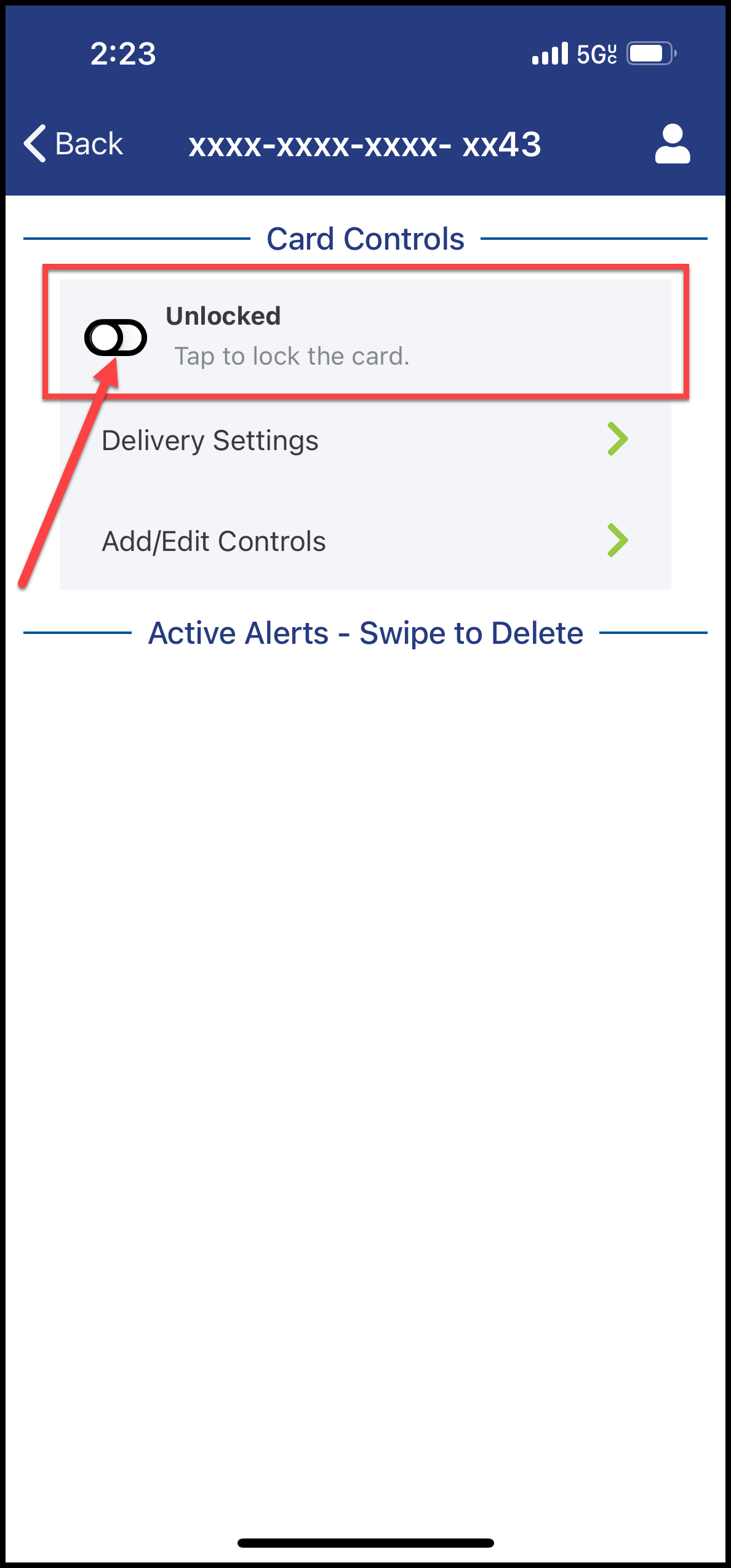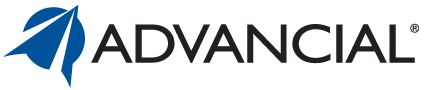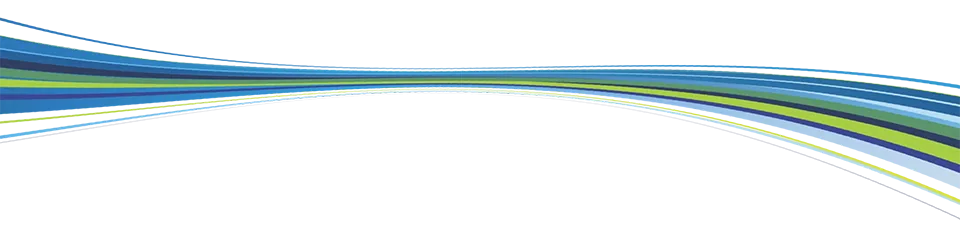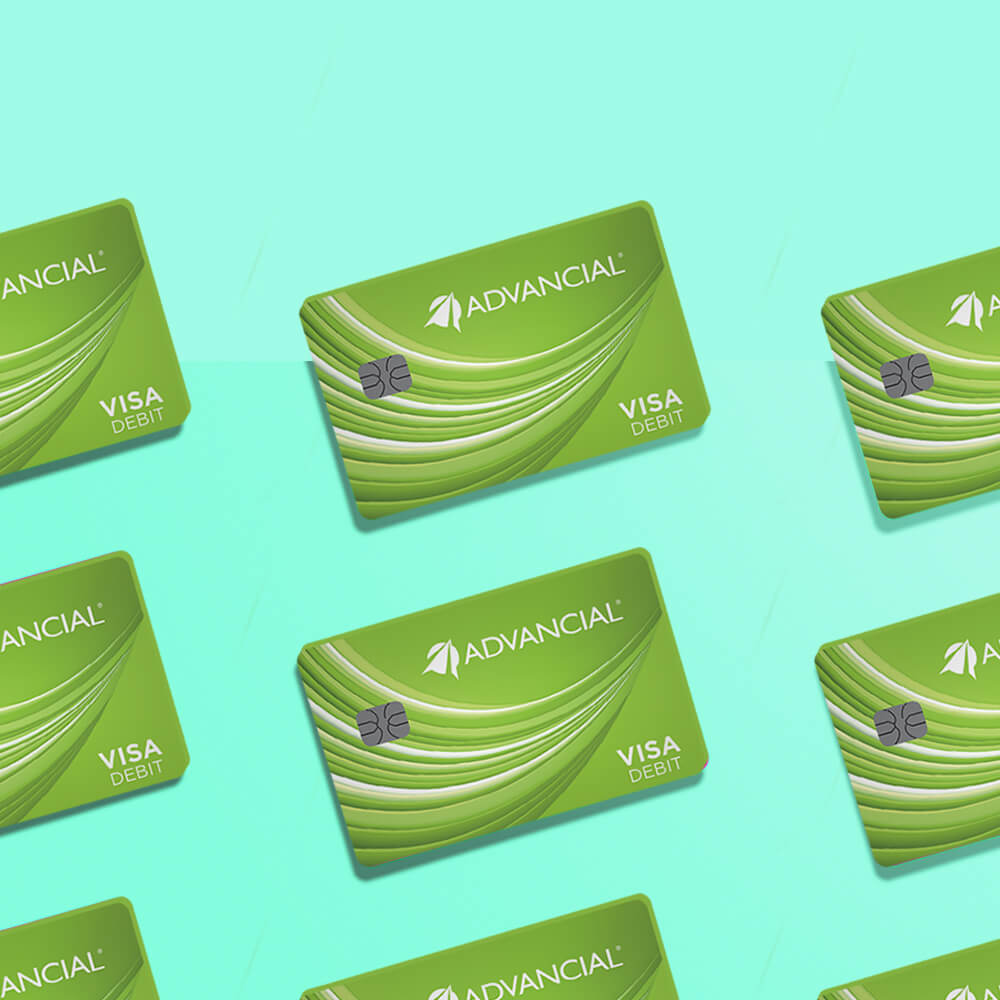

×
1
- Log in to the Advancial Mobile App
- Navigate to Card Controls:
- Card Management > Card Controls
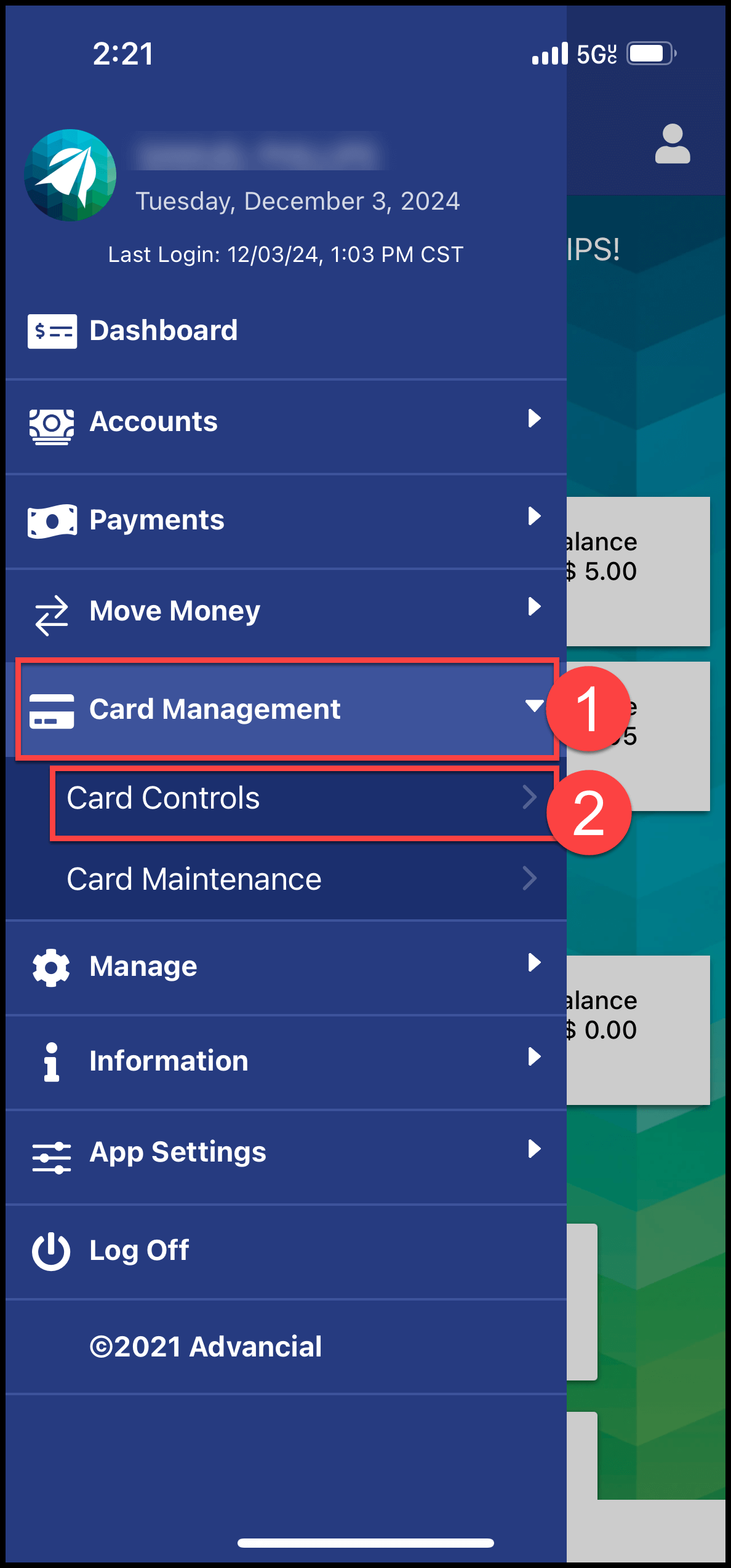
2
- Select a card
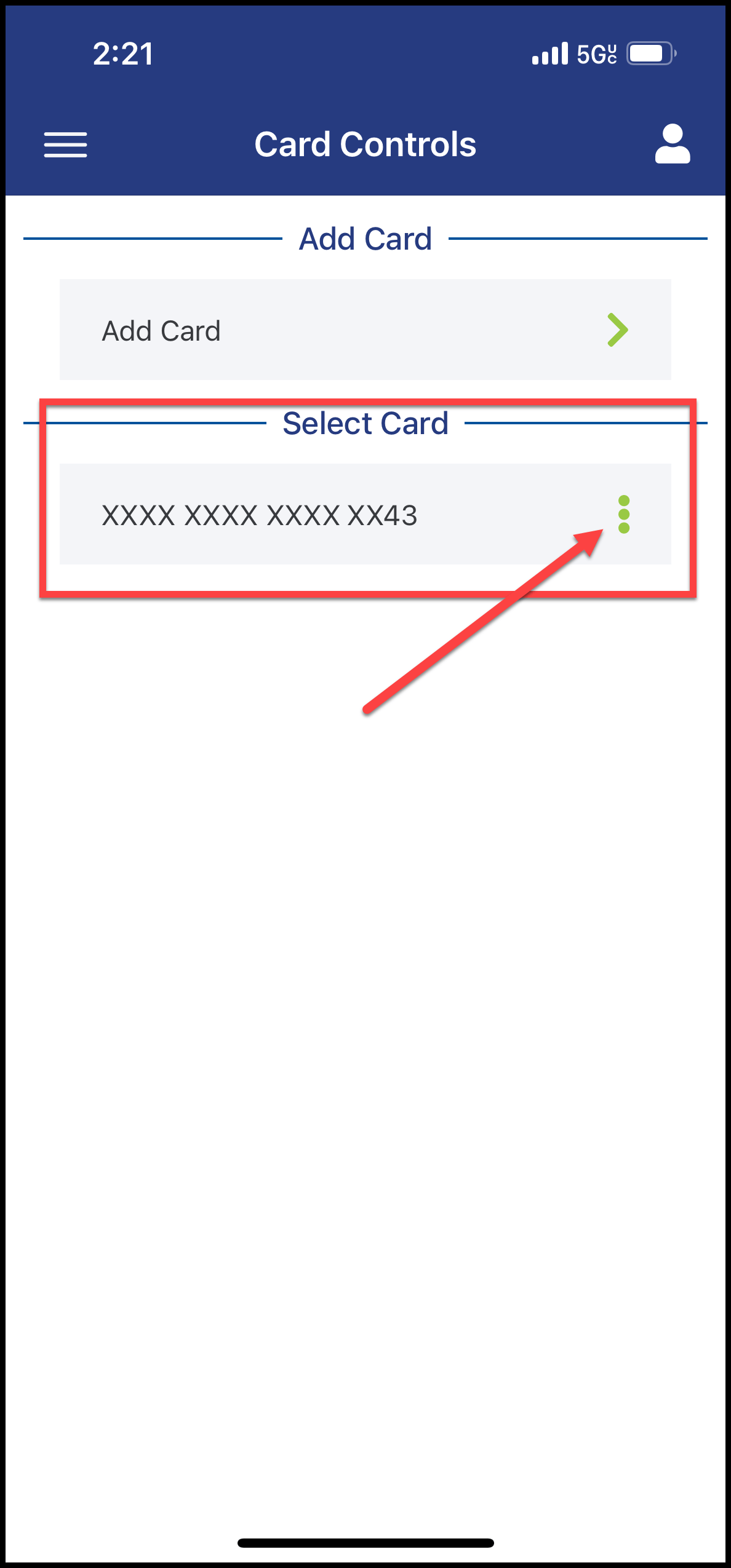
3
- Click on the icon to toggle between "Unlocked" or "Locked"