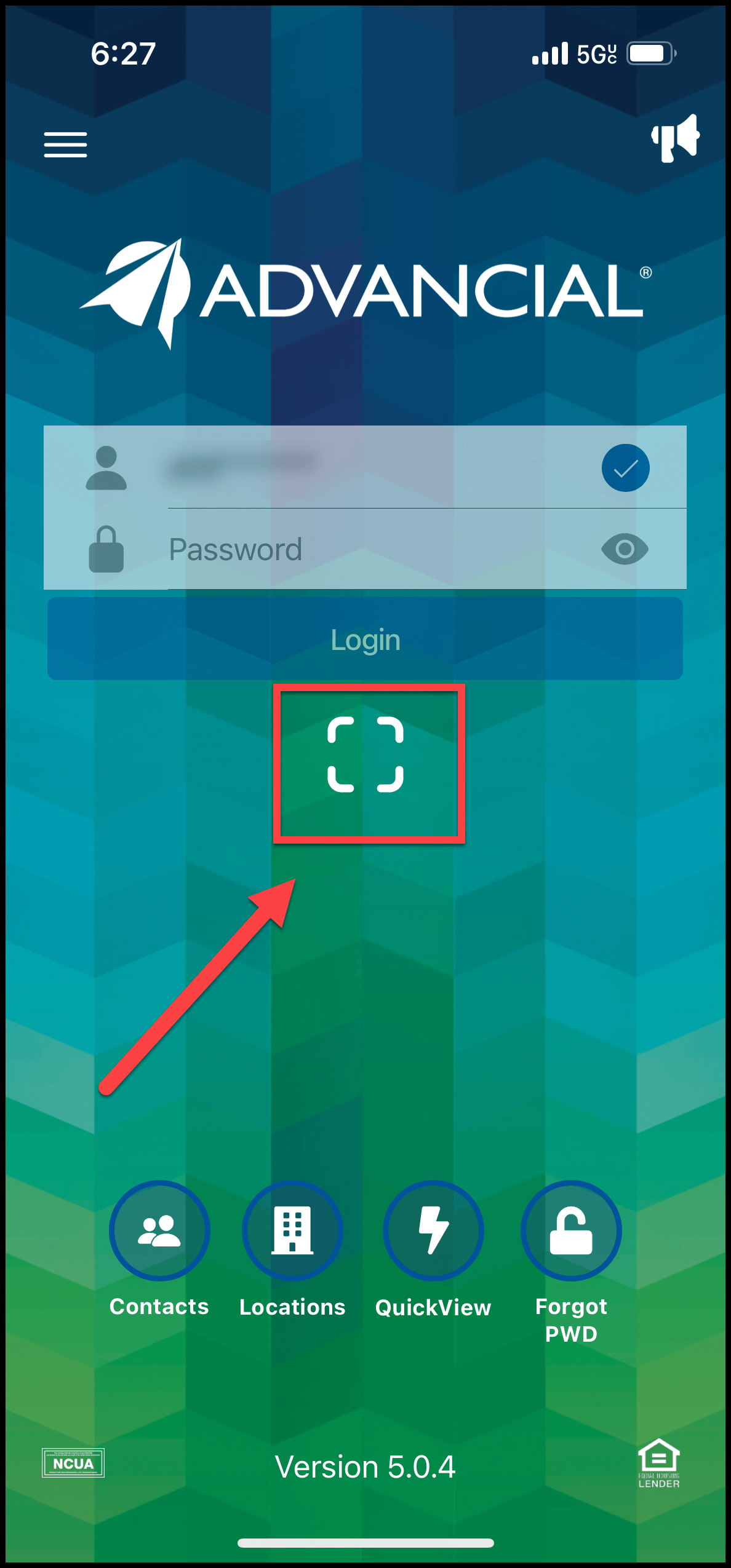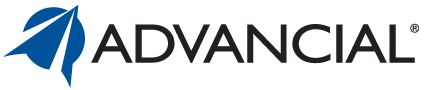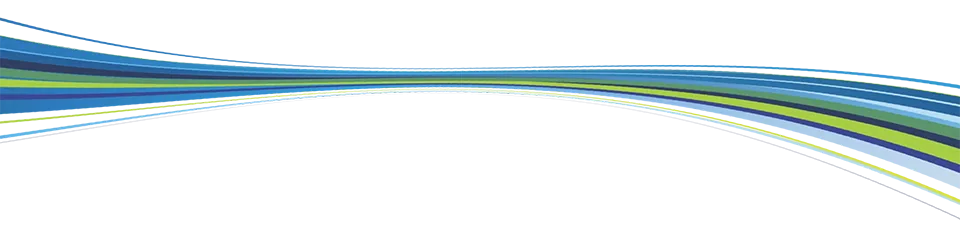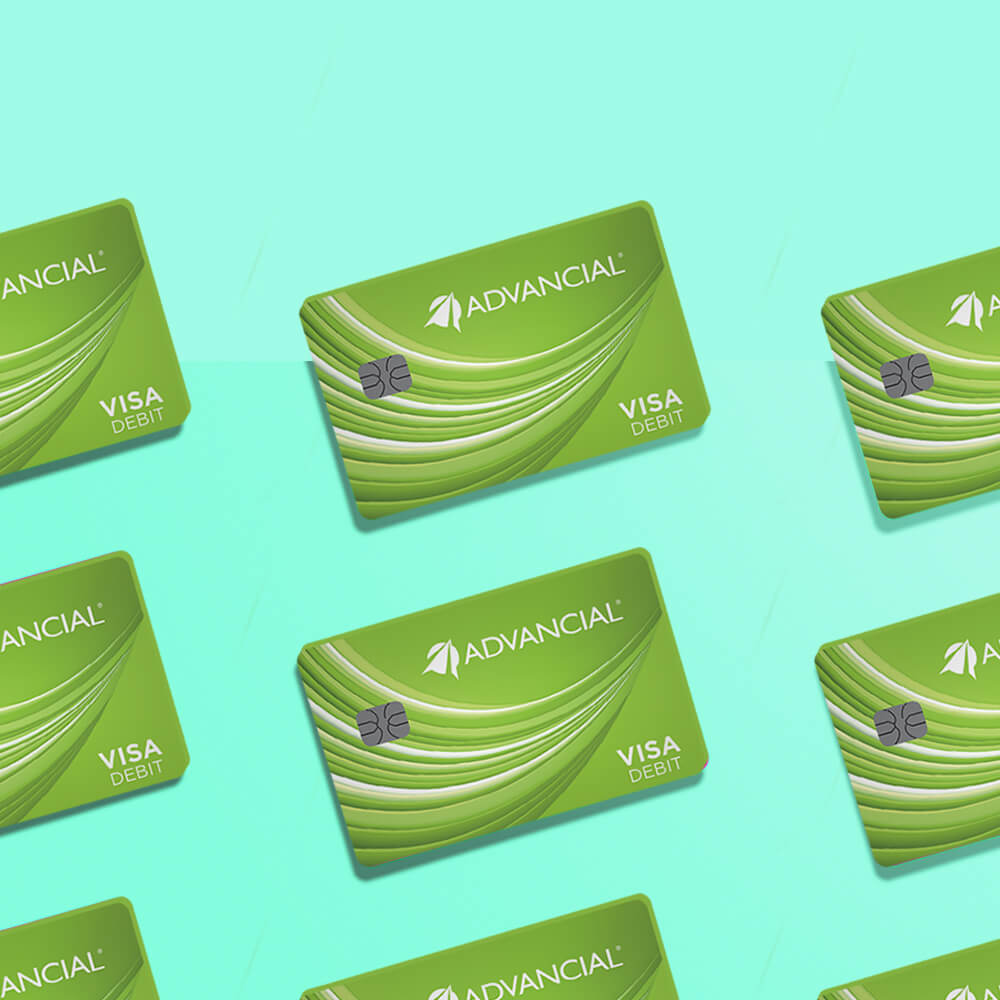

×
1
- Log in to the Advancial Mobile App
- Navigate to Settings:
- App Settings > Settings
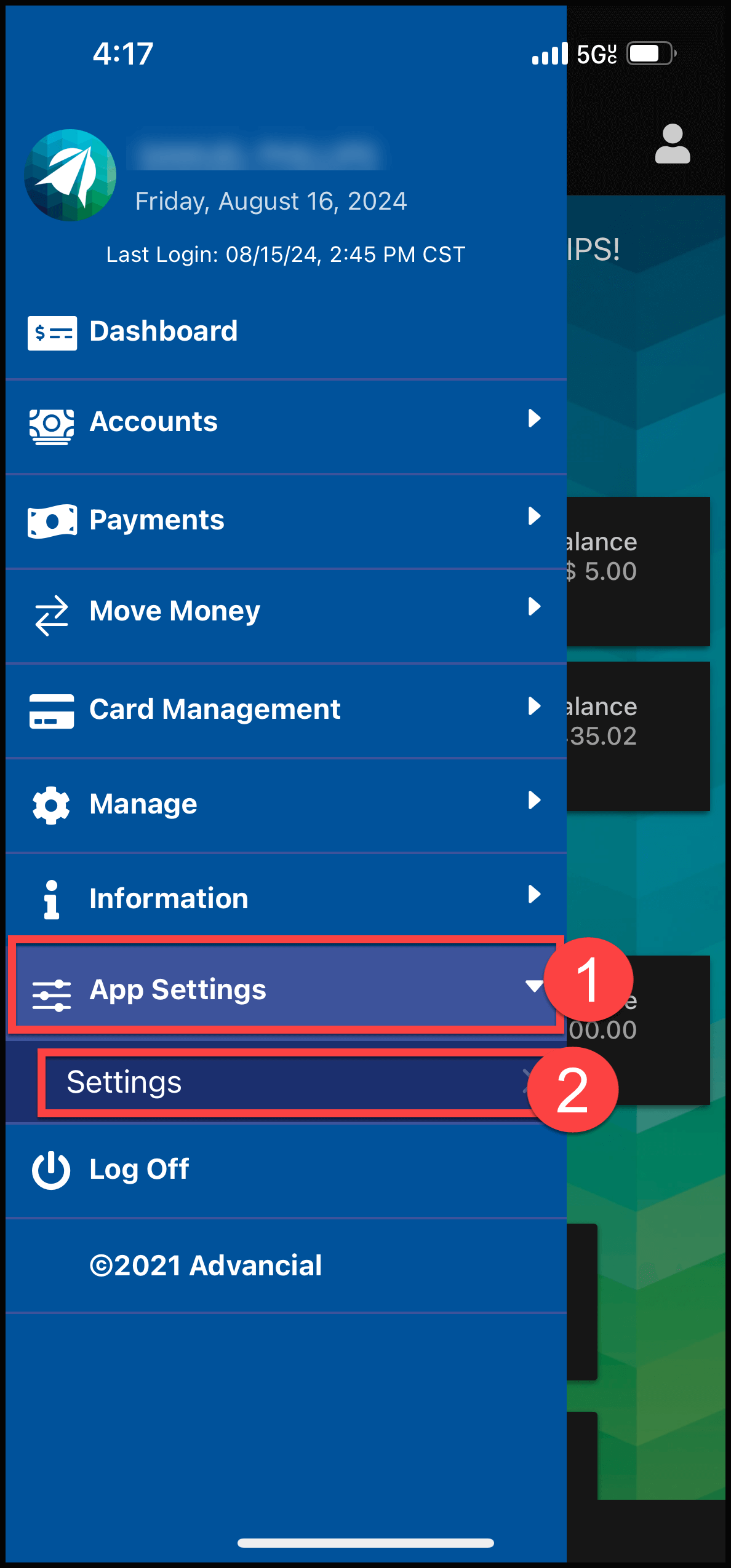
2
- Under Ask for Biometric Login, select "Always"
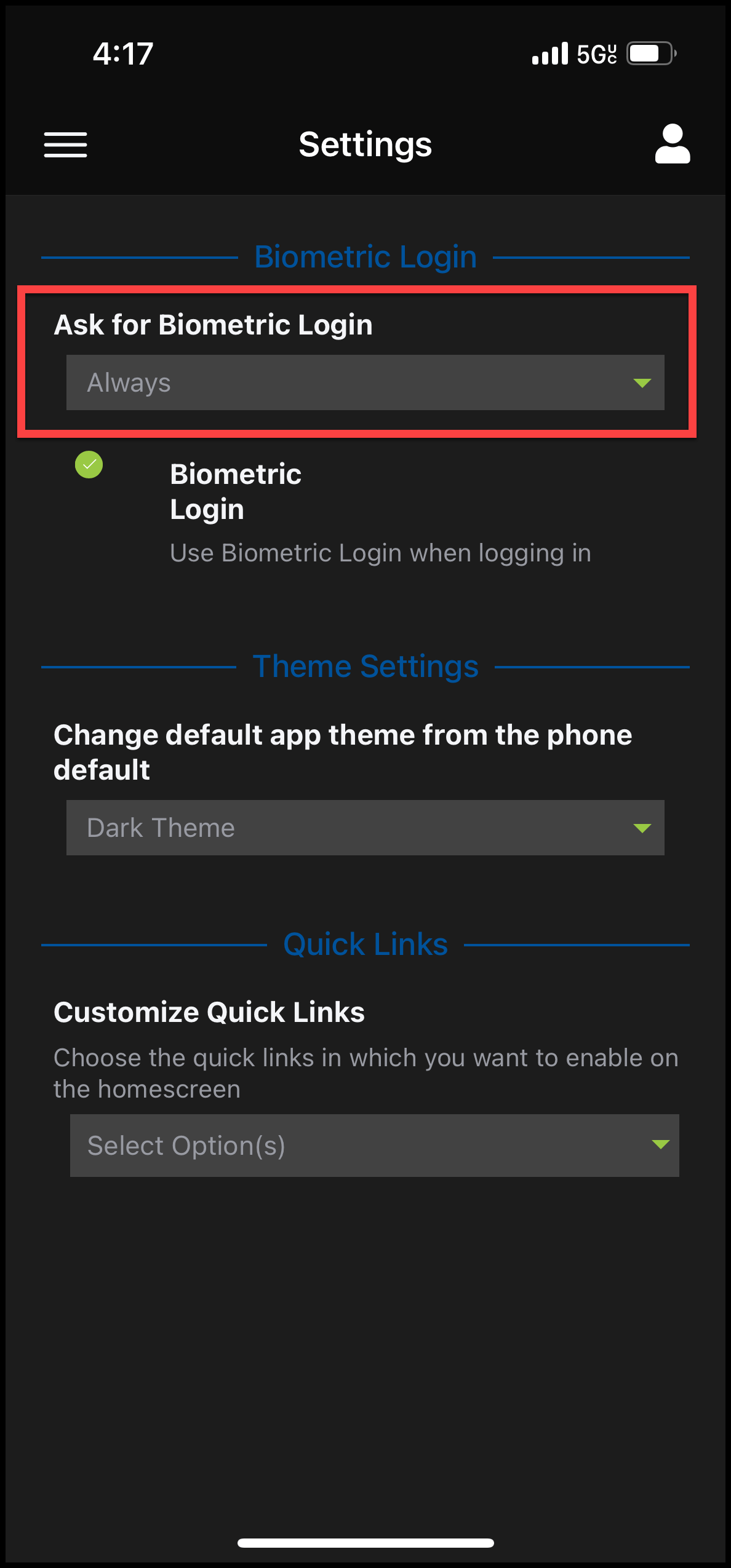
3
- Log out of the mobile app by clicking on the person icon in the top right corner
- Select "LOGOFF"
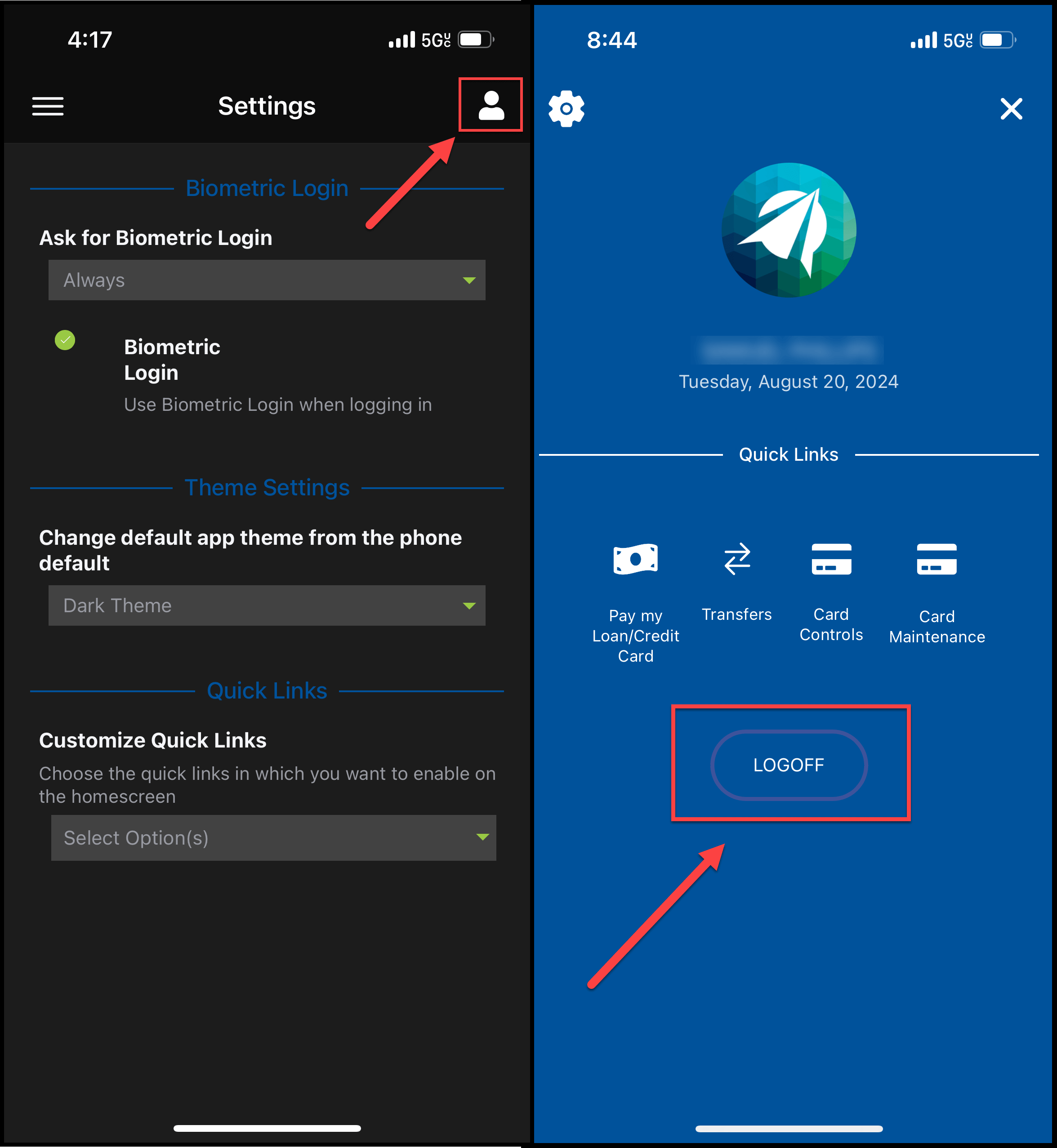
4
- Go to your phone's settings and under the Advancial app turn the Face ID feature "ON"
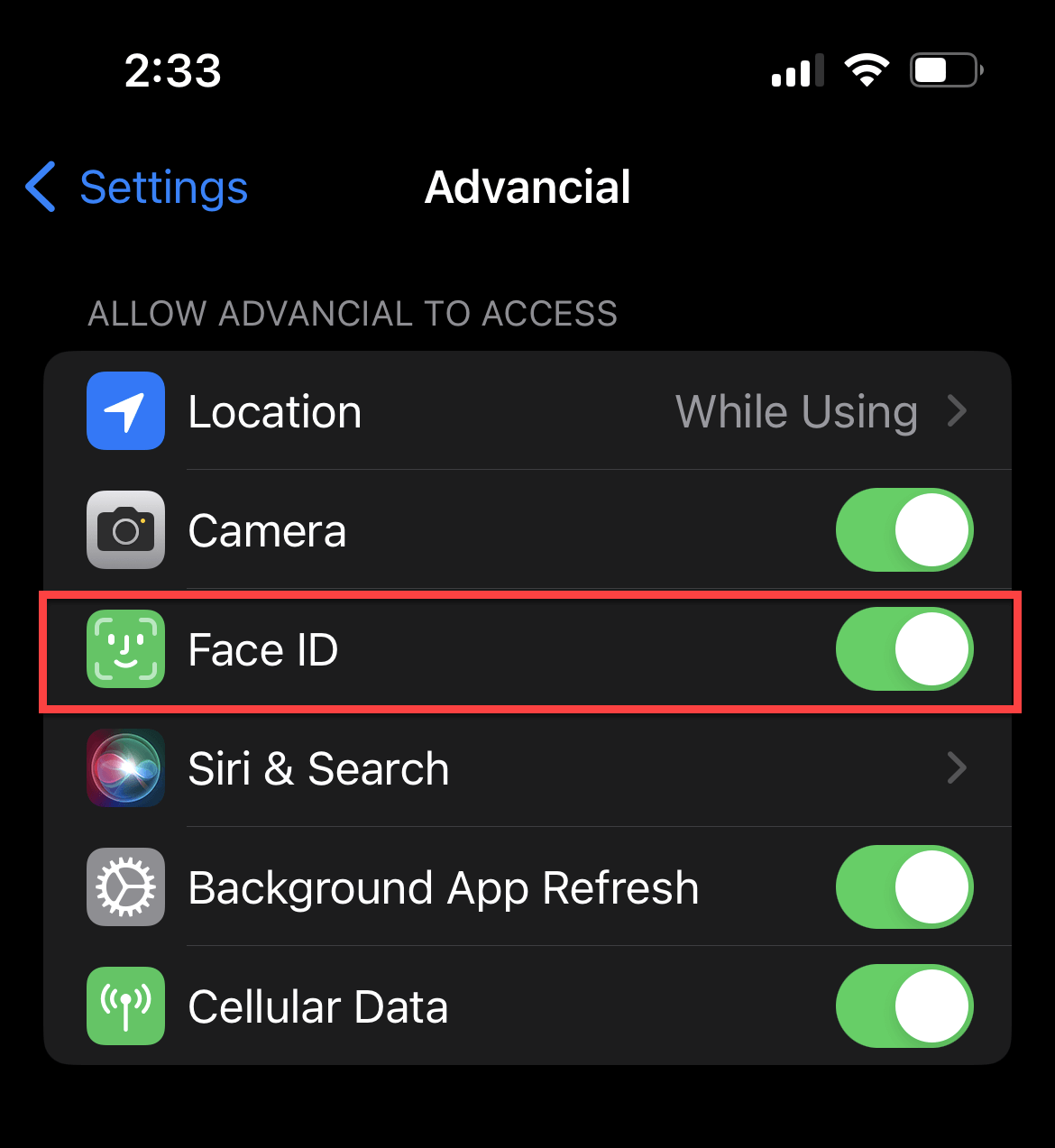
5
- Re-open the Advancial Mobile App and click on the circle/square icon right below the Login button - that is the Face Recognition (Biometrics) icon