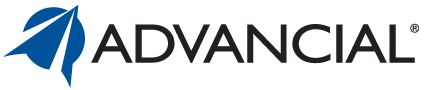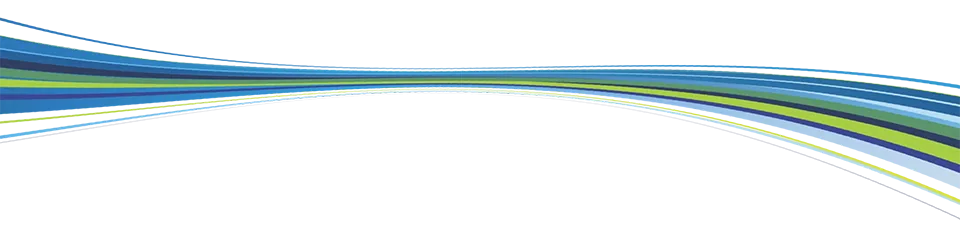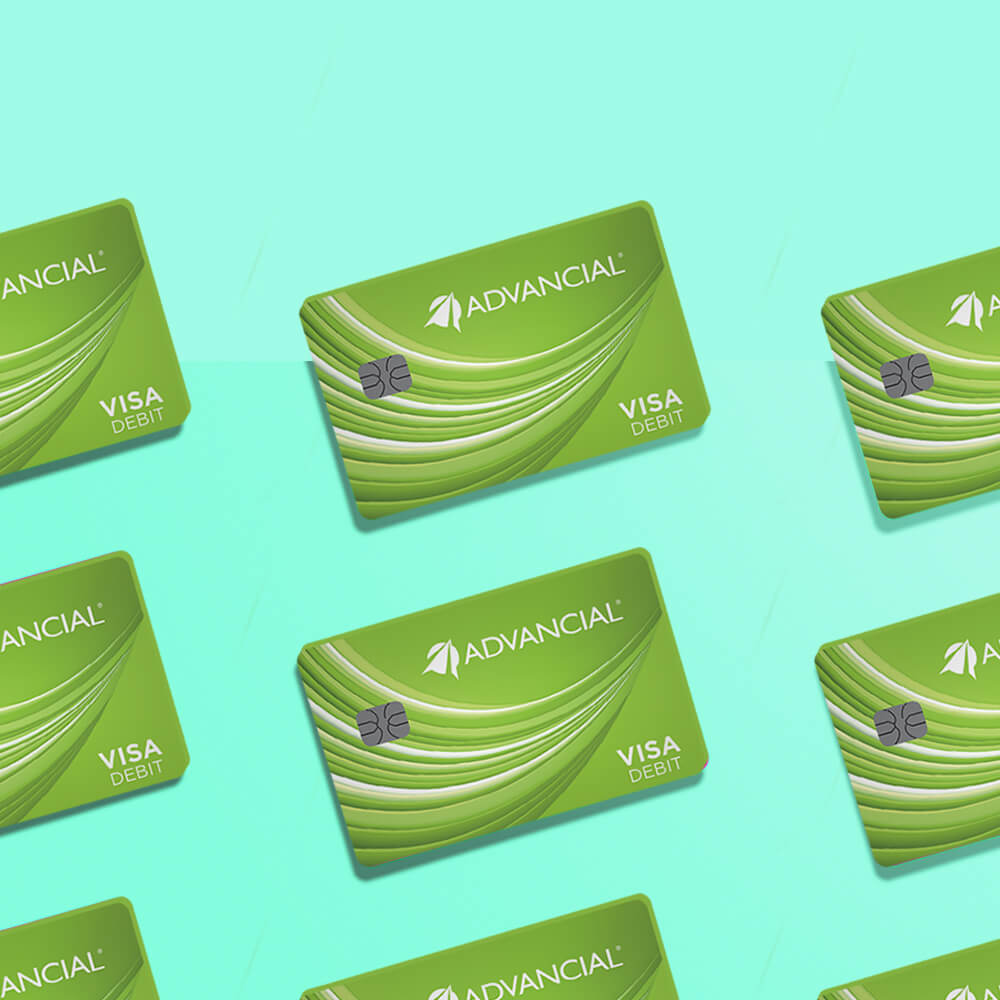

×
1
- Log in to cuAnywhere® Online Banking
- Navigate to Card Controls:
- Card Management > Card Controls
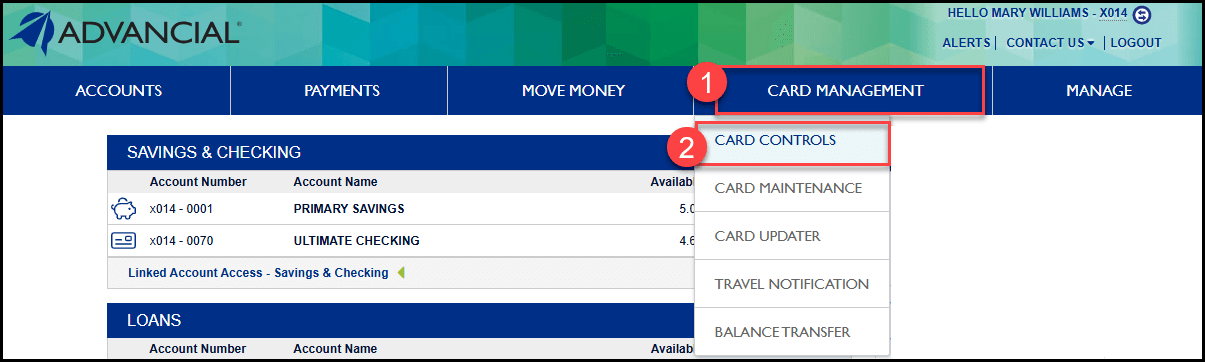
2
- Select a card
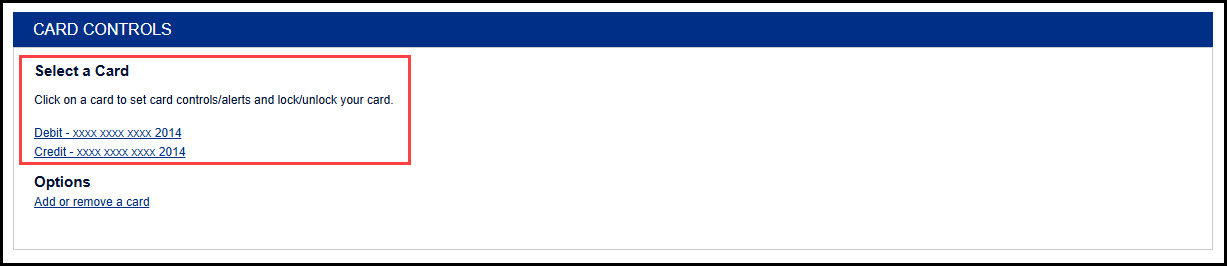
3
- Select "Lock or unlock the card"
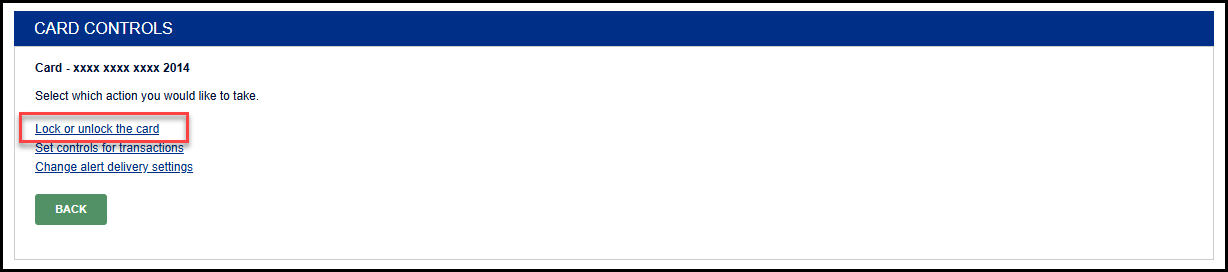
4
- Click on the icon to toggle between "Locked" or "Unlocked"