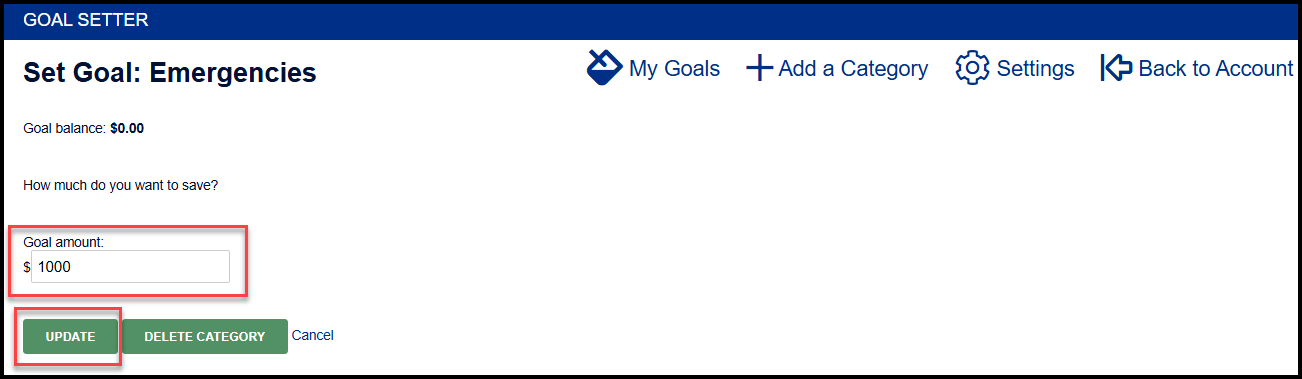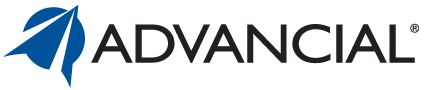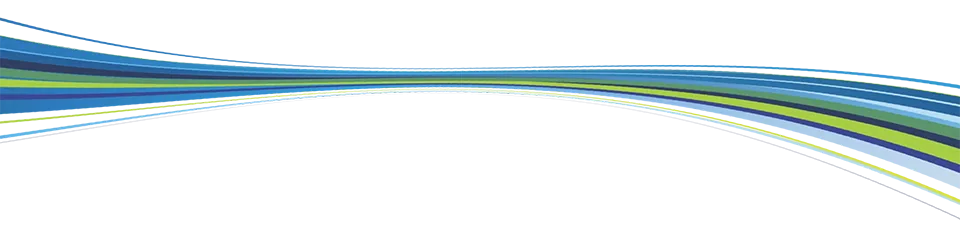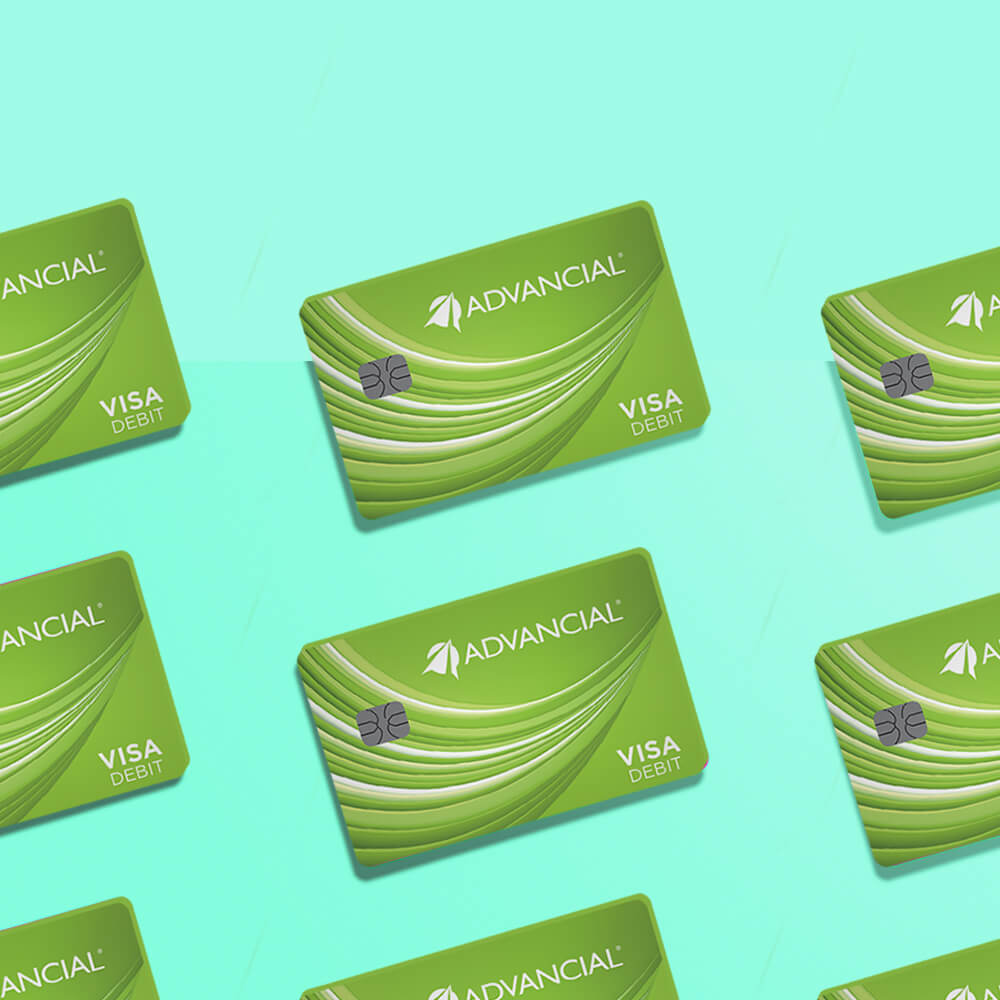

×
1
- Log in to cuAnywhere® Online Banking
- Select a share account on your dashboard
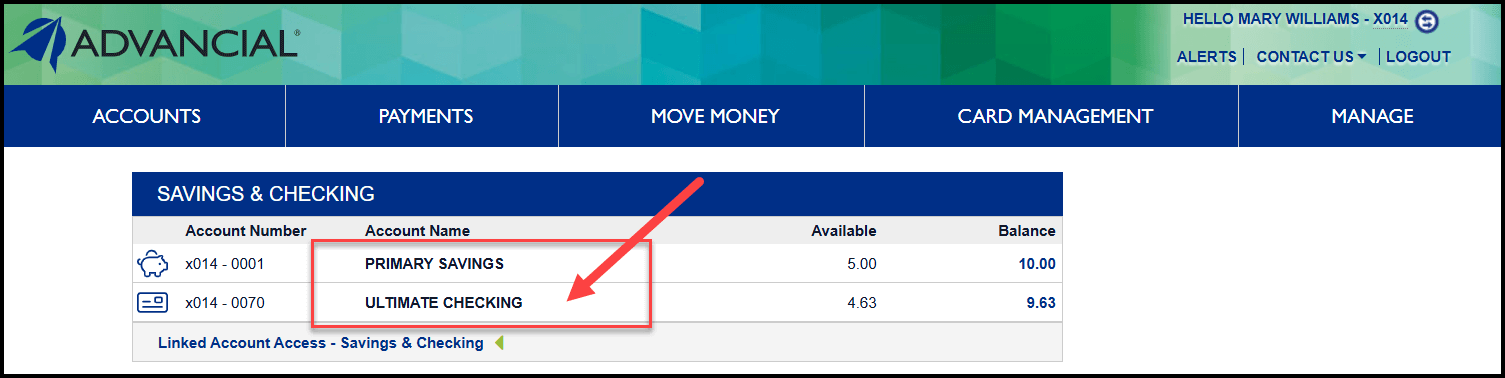
2
- Select "Get Started" under Goal Setter
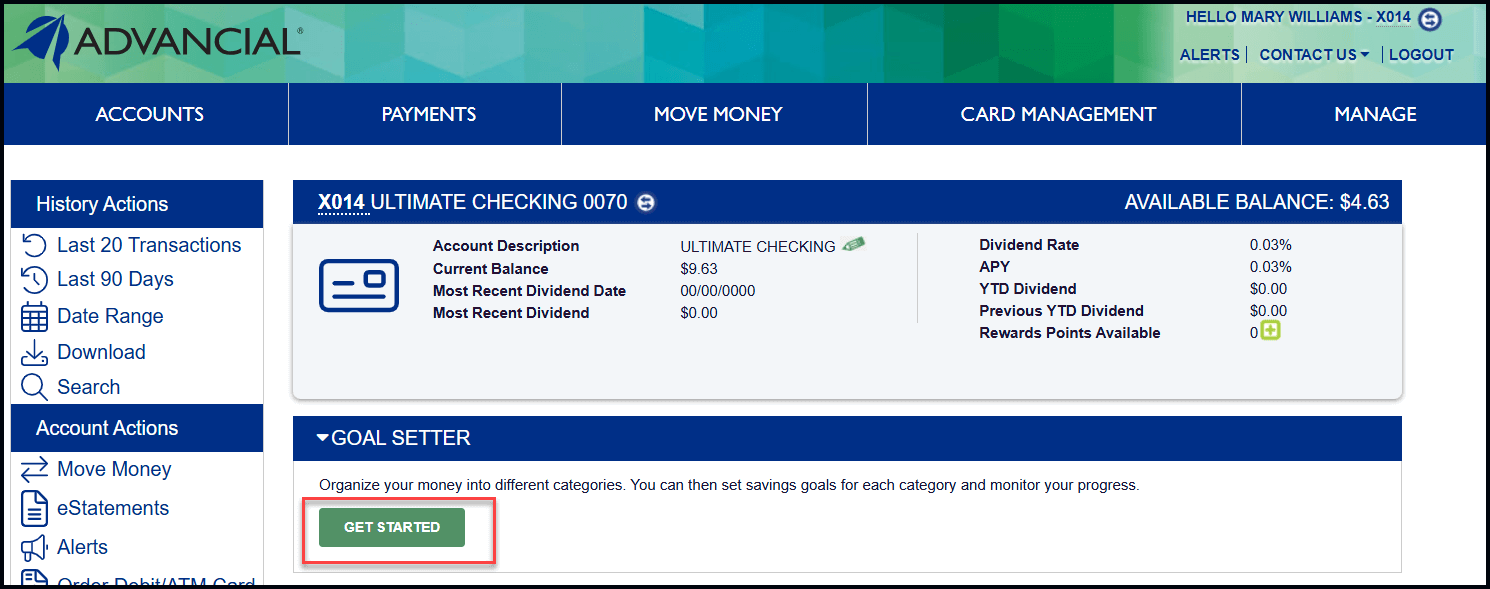
3
- Checkmark the categories you want to save for (maximum 8 categories)
- Select "Next"
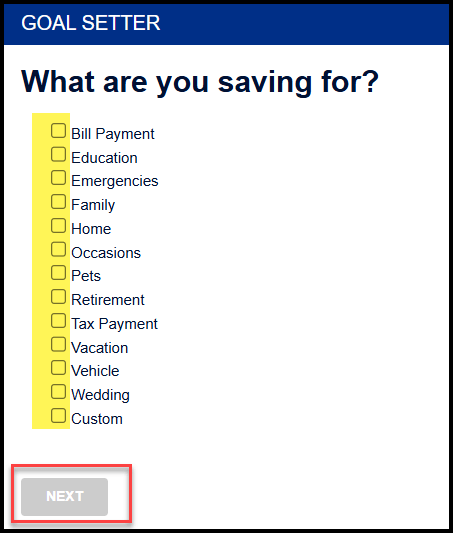
4
- Select "Add Money To Your Goals"
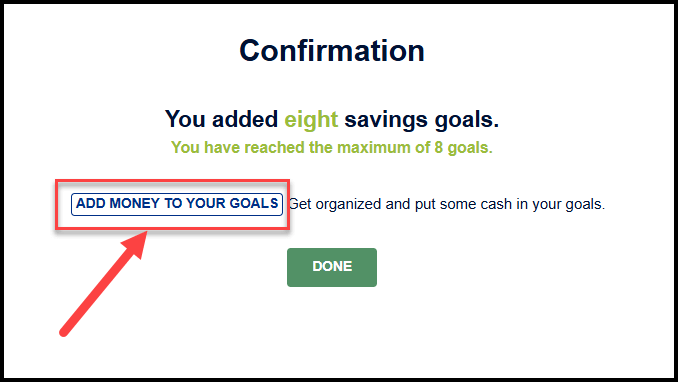
5
- To distribute money to the different categories, complete steps 1-3 under the "Distribute" tab
- Select "Save"
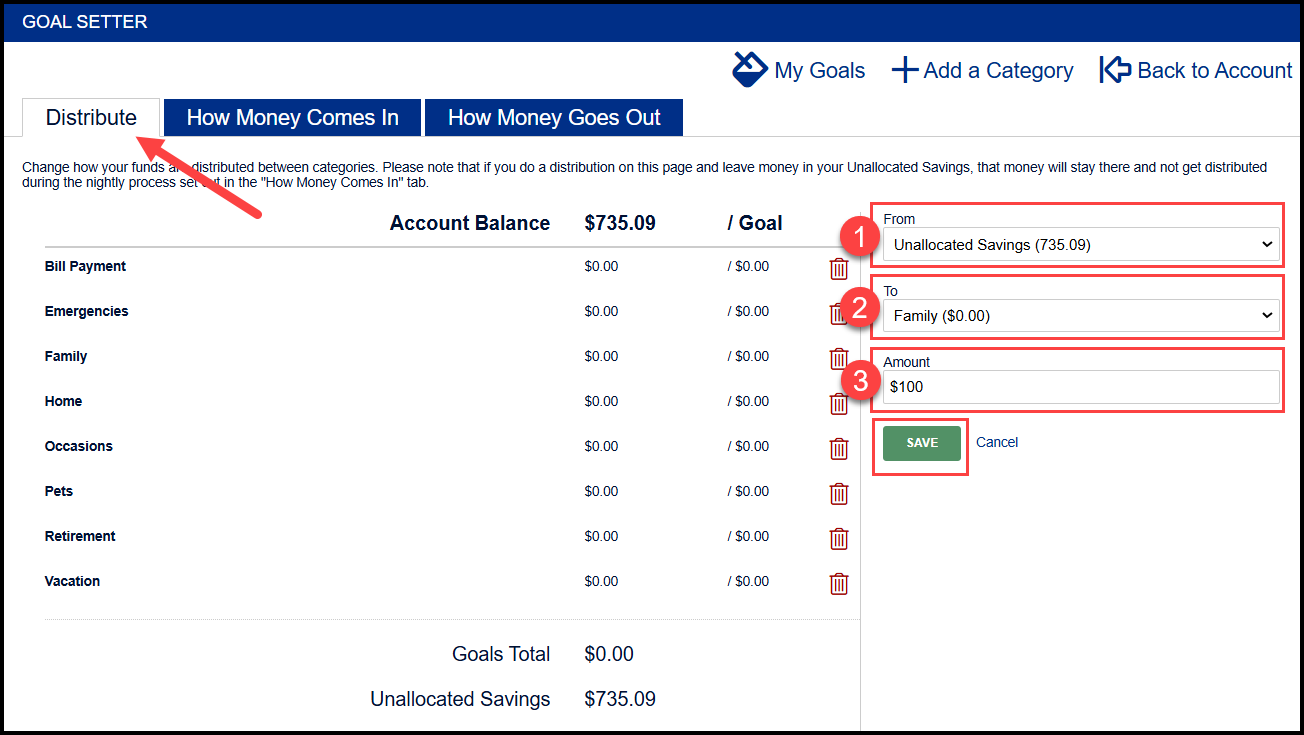
6
- To choose how additional funds should be distributed to the different categories when there is a deposit, allocate the percentages under the "How Money Comes In" tab
- Select "Save"
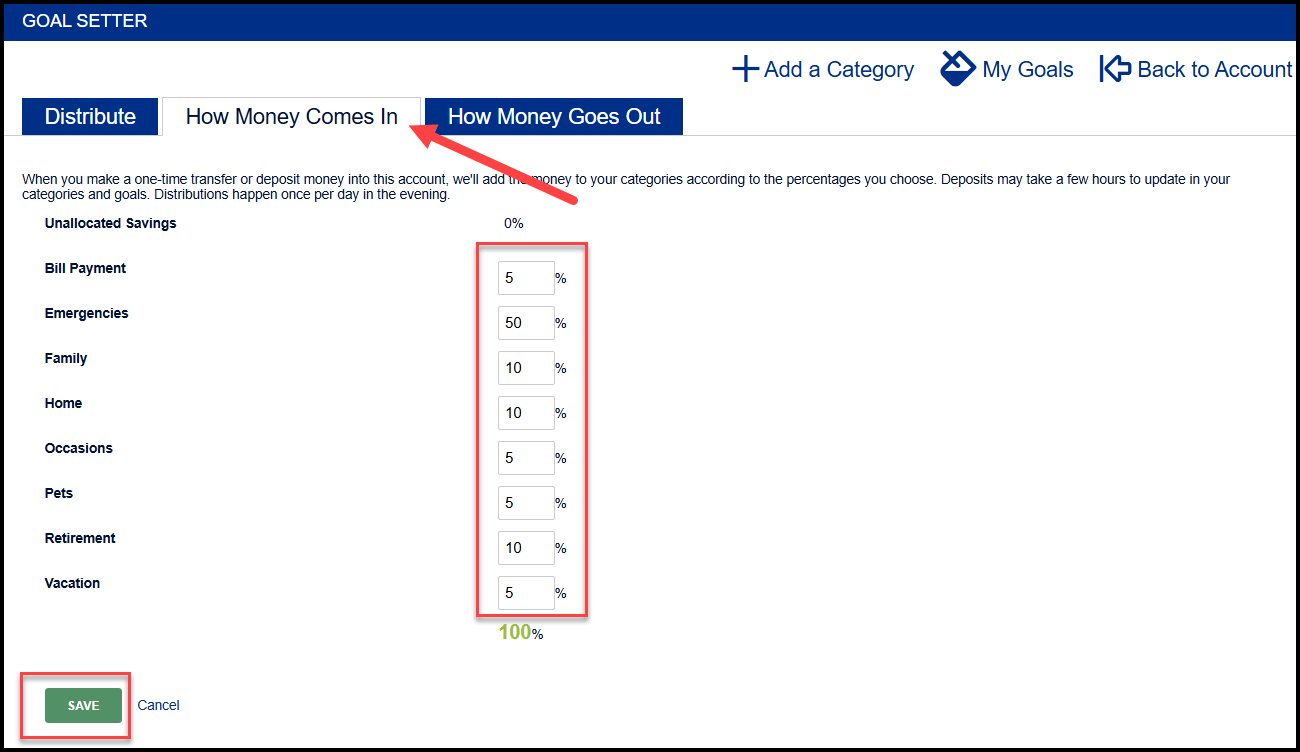
7
- To choose what order money will come out of the categories when withdrawals are made, arrange the categories using the up/down arrows under the "How Money Goes Out" tab
- Select "Save"
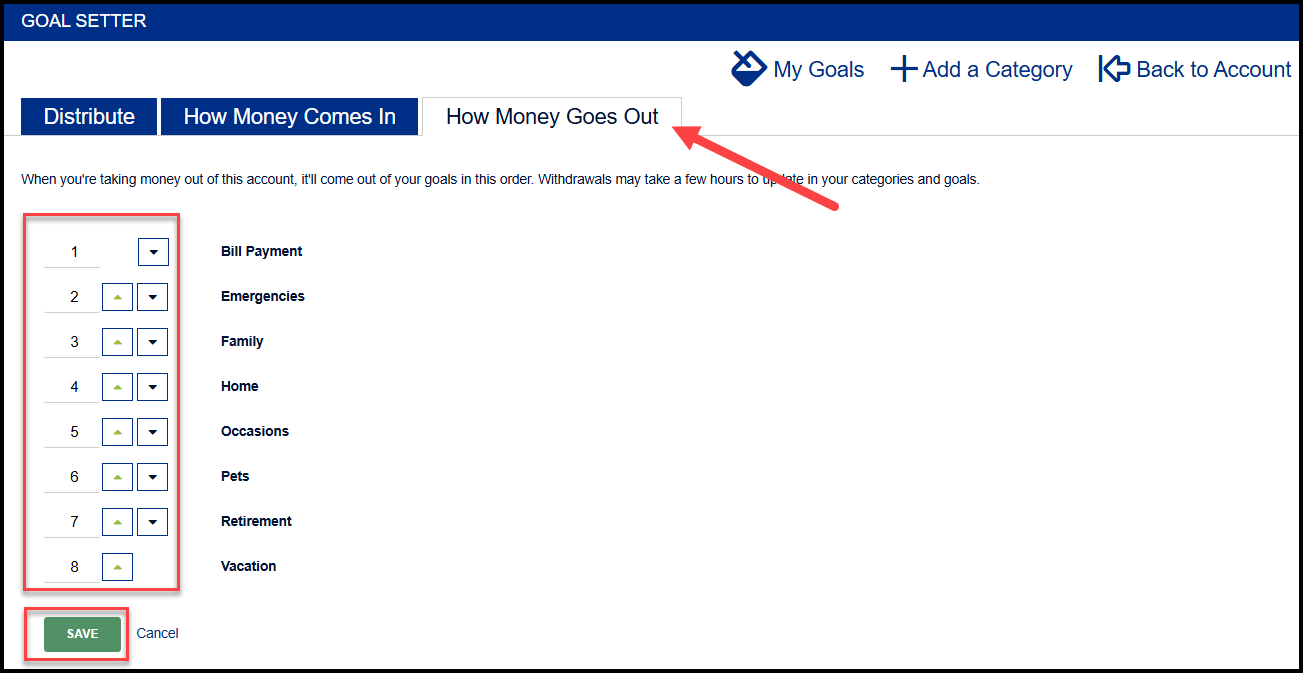
8
- To set a goal for the categories, select "Set a goal"
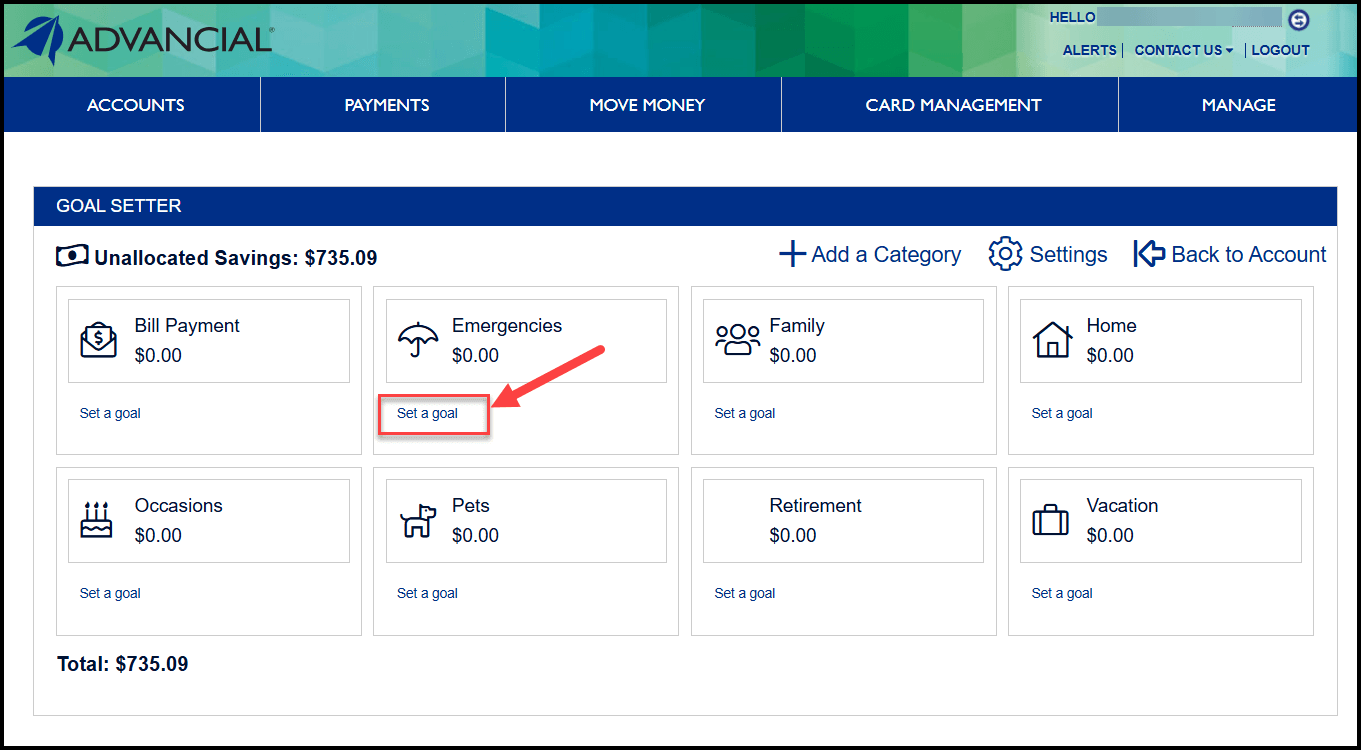
9
- Input the goal amount
- Select "Update"