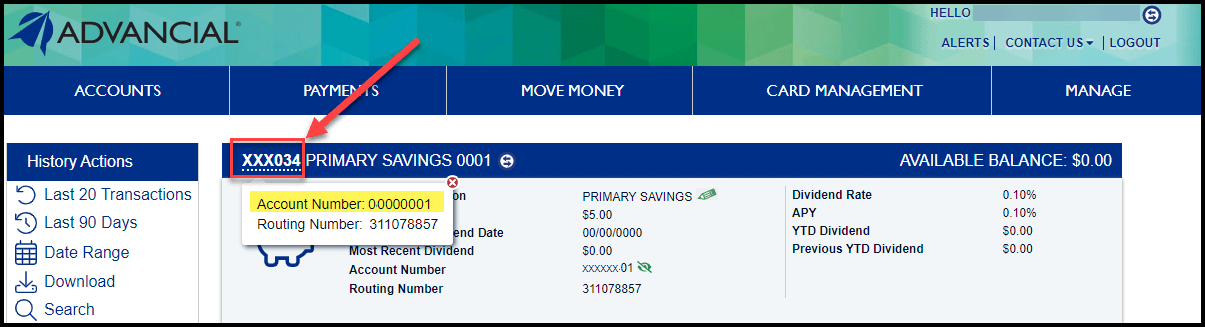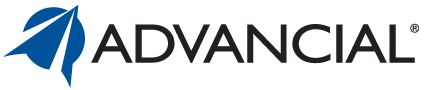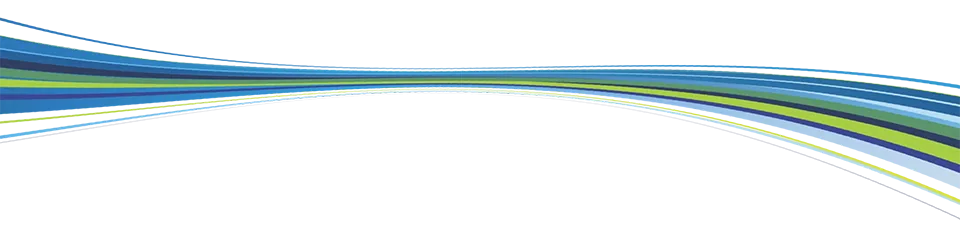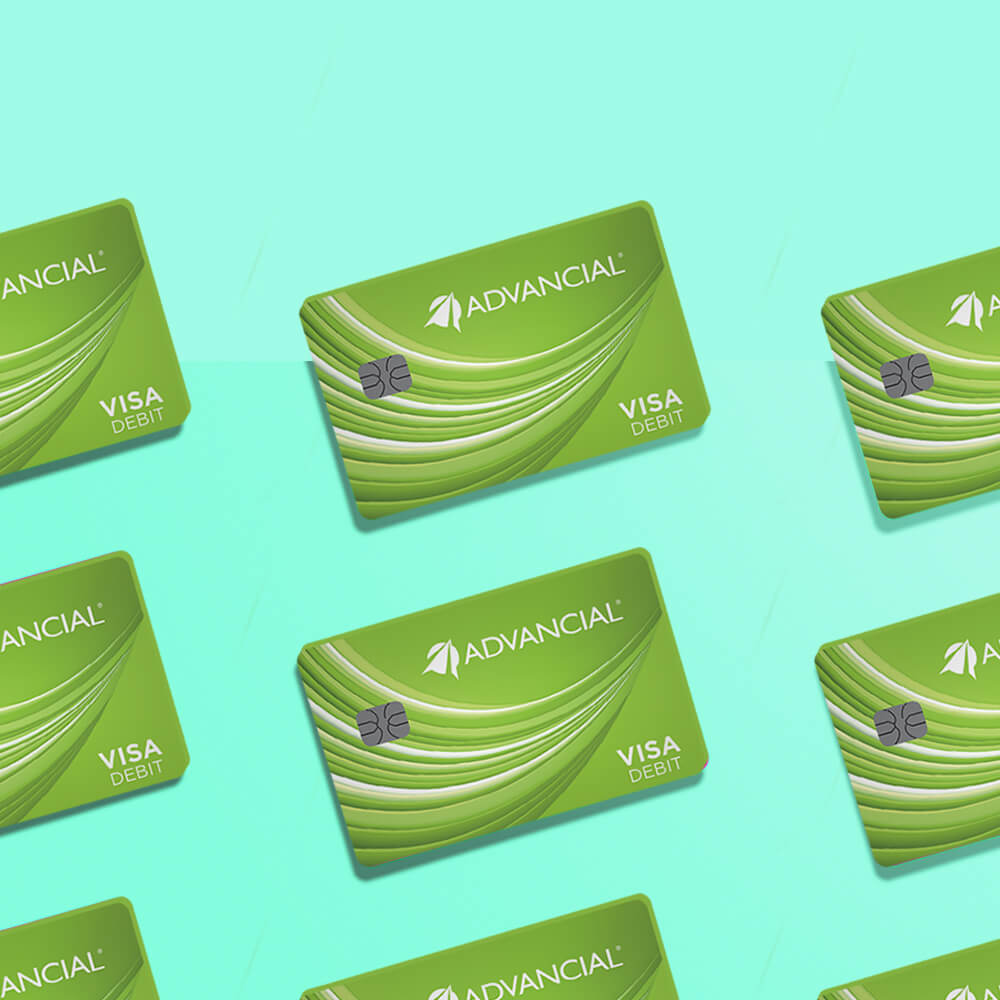

×
1
- Log in to cuAnywhere® Online Banking
- Select the account you want to view
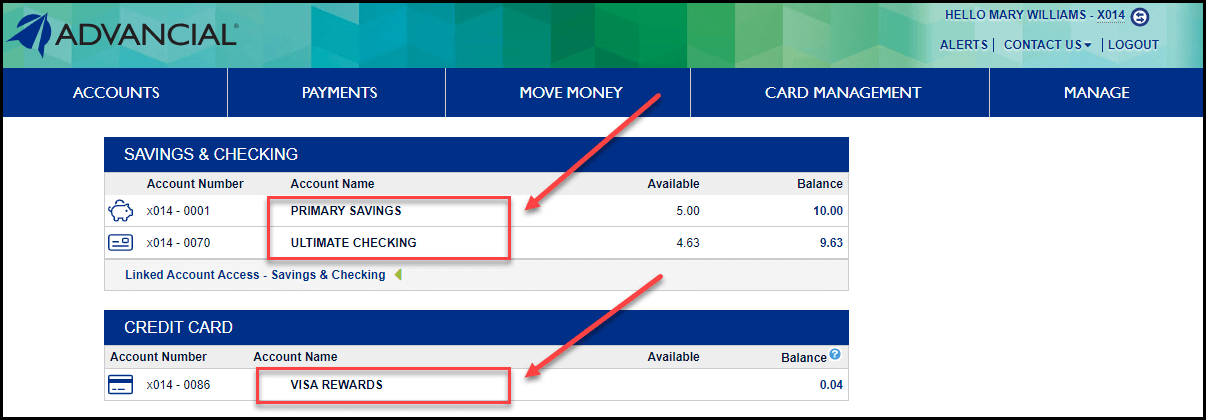
2
- Under the Account Details section, click on the eye icon next to the Account Number
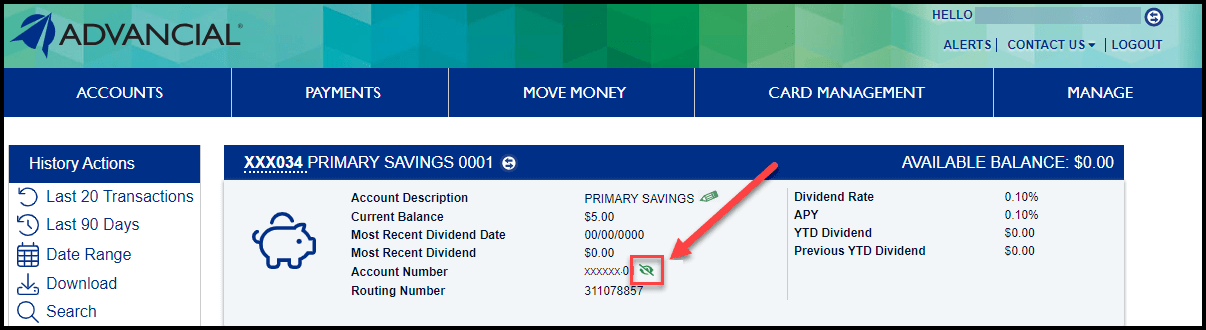
3
- When the eye icon is clicked, the full Account Number will be displayed
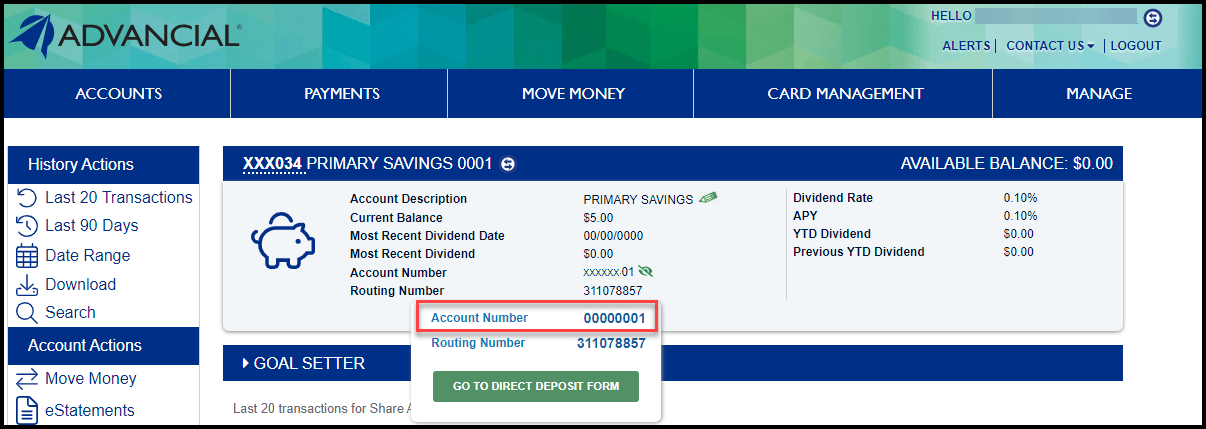
4
- You may also click on the header bar to reveal the Account Number